The Ultimate Notion To-Do List Template: Streamline Your Tasks
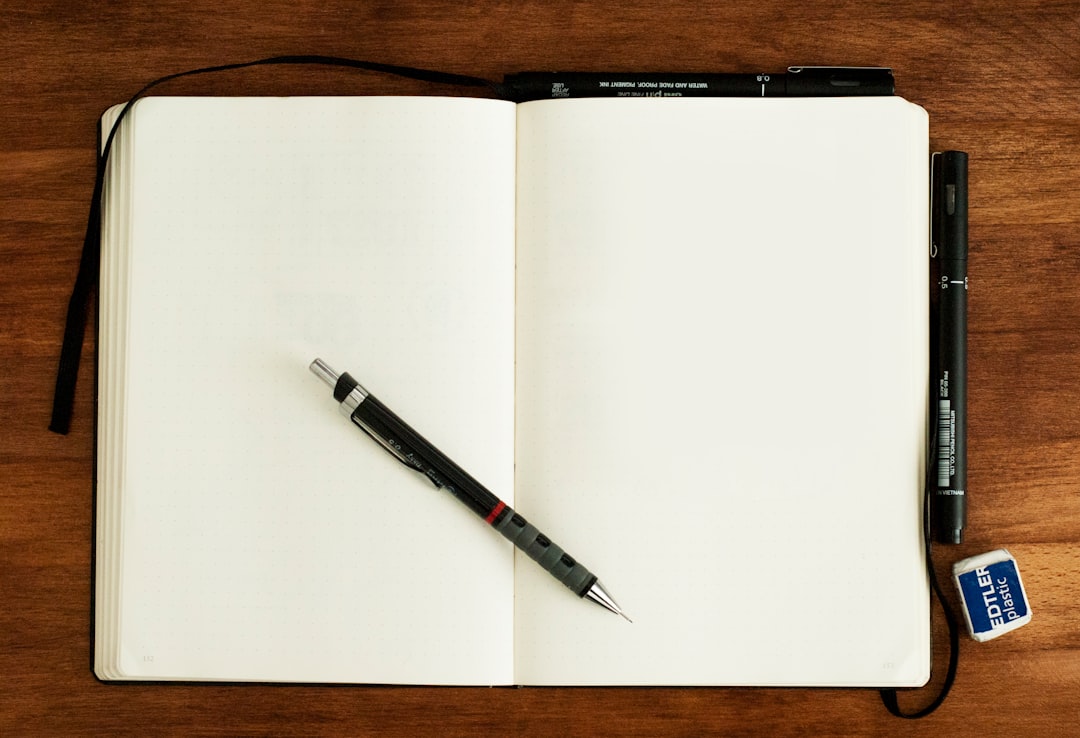
Productivity in the fast-paced world of today depends on maintaining organization and effectively handling tasks. Many tools are available to assist us in keeping track of our to-do lists as a result of the growth of digital tools. Among people and groups alike, Notion is one such tool that has grown in popularity. Creating, organizing, and collaborating on a variety of projects and tasks is possible with Notion, an all-in-one workspace. It is an effective tool for organizing your to-do list because it has many features and functionalities.
The ability to create and modify templates—such as a to-do list template—to meet your unique needs is one of the main benefits of utilizing Notion. There are various ways that using a Notion to-do list template can increase your productivity. To start with, it saves you time and work. Whenever you create a new to-do list, you don’t have to start from scratch; instead, you can use a pre-designed template that already has the necessary organization and structure. This enables you to start adding tasks and finishing things immediately. Second, employing a template guarantees organization & consistency.
It is simpler to organize and rank your tasks when you follow a predetermined structure, which helps you concentrate on the most important tasks. Maintaining this consistency also makes it easier to monitor your progress and spot any areas that might require additional time or resources. It is simple to get started with Notion if you are new to it. Using Notion for your to-do list can be done in the following steps, step-by-step:1.
Create an account by going to the Notion website. 2. You will be asked to create your first workspace after creating an account. You’ll arrange your to-do lists and other projects here. 3. You can begin creating pages in your workspace once it has been created. Your to-do lists and other content are stored in pages. 4. To add a new page to your to-do list, just click the “+” button.
| Task | Priority | Due Date | Status |
|---|---|---|---|
| Write blog post | High | 10/15/2021 | In progress |
| Send client proposal | Urgent | 10/18/2021 | Not started |
| Attend team meeting | Low | 10/20/2021 | Complete |
| Research new project ideas | Medium | 10/25/2021 | Not started |
Give it a title, like “To-Do List for Project XYZ” or “Daily Tasks.”. “5.”. By selecting the “+” button once more within the page, you can begin adding tasks. Task names, deadlines, and any other information you require can be added. 6.
You can use various components, like checkboxes, filters, and tags, to personalize your to-do list. These components aid in the efficient classification and arrangement of your work. The to-do list template that Notion offers is customizable to meet your unique requirements.
To help you get the most out of your template, consider the following advice and techniques: 1. Add filters and tags: Tags let you group tasks according to various parameters, like project or priority. You can view particular task subsets using filters by using these tags. You can prioritize tasks and concentrate on particular areas thanks to this customization feature. 2. Make use of checkboxes & progress tracking: Notion makes it simple to track progress by letting you add checkboxes to your tasks. One way to track your progress visually is to mark tasks as complete or incomplete.
This feature comes in especially handy for bigger projects or multi-step tasks. Three. Take advantage of templates within templates: Notion lets you make nested templates, so you can include smaller tasks inside of larger ones. When you have complicated projects that need to be divided into smaller, more manageable tasks, this feature comes in handy. 4.
Try experimenting with different views: Notion provides a number of views, including calendar and board views, to assist you in visualizing your tasks in different ways. While board view resembles a Kanban board and makes it simple to track tasks through various stages, calendar view lets you see your tasks in a calendar format. Use the ultimate Notion to-do list template to elevate your to-do list to a new level. In order to increase your productivity, this template includes a number of features.
Among the essential components of the Notion to-do list template are: 1. Prioritizing your tasks: You can make sure you focus on the most crucial ones first by using the template to rank your tasks in order of importance. You can maintain organization and maximize your time with the aid of this feature. 2. Progress tracking: You can simply monitor the status of your tasks by using the ultimate Notion to-do list template.
You can see a visual depiction of your task progress with this feature, which can be as basic as a checkbox or as complex as a progress bar. 3. Reminders for deadlines: Notion lets you assign due dates to your tasks, and the Ultimate Template has reminders built in to make sure you never forget a deadline. To help you stay focused and responsible, these reminders can be sent to you via email or notifications. 4. Features for collaboration: The ideal template has sections for working together on your to-do list with other people.
In addition to tracking the project’s overall progress, you can assign tasks to team members and provide comments & feedback. Because of its collaborative feature, Notion is an effective tool for groups working on assignments or projects together. Here are some best practices for task organization so you can get the most out of Notion and maintain organization:1. Use a variety of views: Try out a few different views, like the list view, calendar view, and board view, to see which one suits you the best.
While board view is perfect for tracking tasks through various stages, calendar view is great for visualizing deadlines & time-sensitive tasks. 2. Organize your tasks according to various criteria by creating distinct databases: Notion gives you the ability to create databases in your workspace. You could, for instance, have separate databases for tasks pertaining to your job and your personal life. This supports you in keeping your focus and clarity in all facets of your life.
Three. Make use of the filtering and sorting features in Notion. These features let you examine particular task subsets according to various parameters. You can filter tasks, for instance, based on their priority, deadline, or designated team member.
This feature keeps you from becoming overwhelmed by a long list of tasks and helps you stay focused on what matters most. 4. Review & update your tasks on a regular basis: Allocate a certain amount of time each day or week to this process. By doing this, you can make sure that your to-do list is current & represents your current priorities. It also assists you in determining which tasks should be rescheduled or have become irrelevant. Collaborating with others on your to-do list is simple with Notion.
This is how to go about it:1. Assign tasks: With Notion, you can provide team members assignments. All they have to do is add their names or email addresses to the task, and they will be notified. This feature makes sure that everyone is aware of their responsibilities and what needs to be done. 2. Comments & suggestions are welcome, whether they are directed toward a particular task or the project as a whole. This guarantees that everyone is in agreement and aids in communication.
It also lessens the possibility of misunderstandings by facilitating conversations & clarifications. Three. Follow along: Notion has a feature that lets you keep track of how far along the project is overall. When working on complicated tasks or projects involving several team members, this feature is especially helpful.
It assists you in keeping track of the progress of each task and locating any areas that require attention or bottlenecks. To further improve your workflow, Notion can be connected with other productivity tools. Here are a few instances of how to combine your Notion to-do list with additional tools:1. Integration with Trello: To ensure a smooth workflow, if you currently use Trello for project management, you can integrate it with Notion.
You can ensure that you have a centralized view of all of your tasks by using this integration to sync tasks between the two platforms. 2. Integration between Notion and Google Calendar: This option is available if you use Google Calendar extensively for timekeeping & scheduling. You can make sure you never miss a crucial task by using this integration to synchronize deadlines and due dates between the two areas. 3.
Integration with Zapier: Zapier is an effective tool for automation that lets you link various apps and schedule tasks. Custom integrations between Notion and other productivity tools, like Slack or Asana, can be made with Zapier. By automating repetitive tasks, this integration helps you save time and streamline your workflow. Here are some examples to get you started if you’re looking for ideas to make your own Notion to-do list template:1. Work titles, deadlines, and checkboxes are among the fundamental components of this straightforward to-do list template.
For people who would rather take a minimalist approach, it’s an excellent place to start. 2. Template for a Kanban board: This template looks like a Kanban board and lets you keep track of tasks as they progress through different stages, like “To Do,” “In Progress,” and “Completed.”. For people who learn best visually or who would rather see their work represented more visually, this is the perfect tool. Three.
Project management template: With features like task dependencies, progress tracking, & team collaboration, this template is intended for larger projects. It is ideal for groups working on intricate projects that call for meticulous organization & planning. To sum up, Notion is a strong tool for organizing your to-do list and boosting productivity. You can stay organized, save time, and tailor your to-do list to meet your unique requirements by using a template. With features & functions like task prioritization, progress tracking, and collaboration capabilities, the ultimate Notion to-do list template can help you increase productivity.
Your productivity can be increased by adhering to best practices for task organization and syncing Notion with other productivity tools. With this ultimate Notion to-do list template and the advice in this post, you’ll be well on your way to becoming a productivity powerhouse. So why not give Notion a try and see how it can change the way you manage your to-do list?




